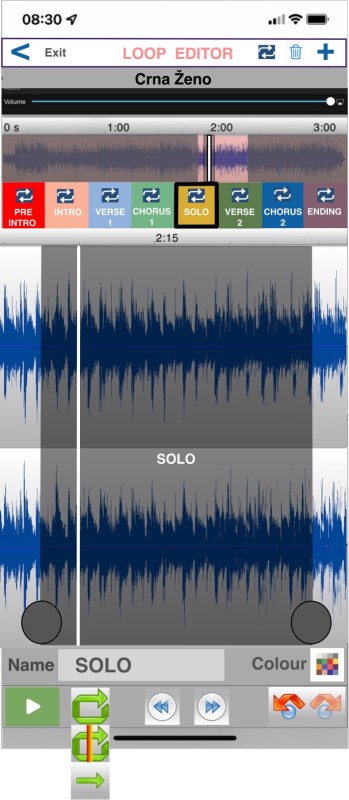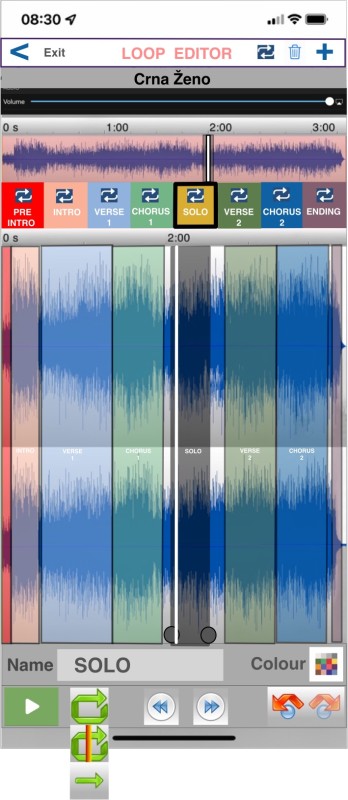Some more ideas and examples of easy workflow layout on iphones using loops.
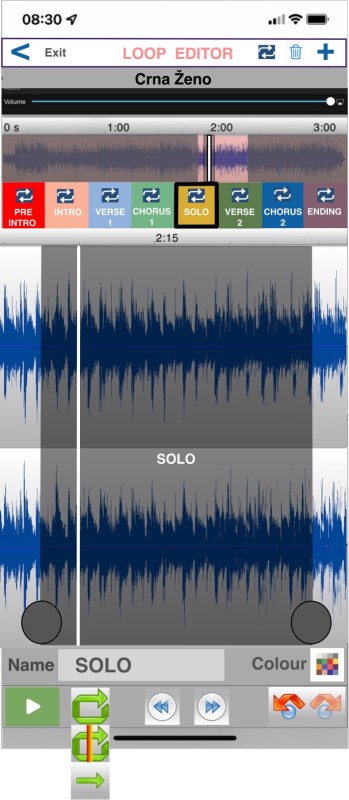
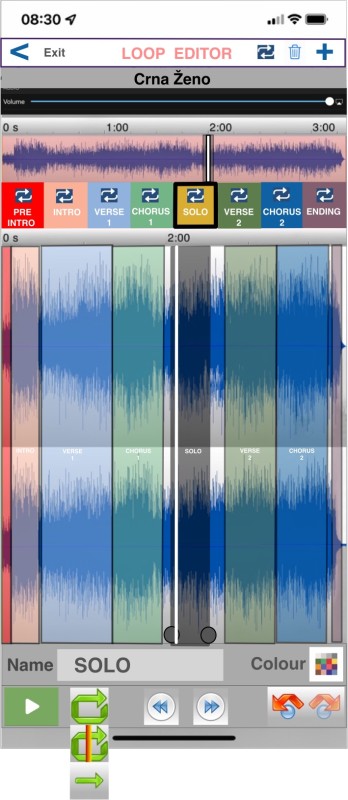
Portrait mode, still gives you 8 easy to use loops.
Landscape mode gives you all 12 loops easy to control.
Using pinch to zoom in and out.
You can clear all permanent loops with one tap or restore old settings with another tap, these settings are just an indicator what is going to happen when in playback mode they are not obayed in this editing view as you have your editing loop option button..
Looping button gives you 3 options that have nothing to do with permanent loop settings,
If loop is selected , it loops this loop, if no loop is selected it loops the whole song, second loop option just loops beetween the loop edit point which is 8 seconds before the end of loop and 4 seconds after the begining of loop it also creates a 2 second silence between the two, this gives you a nice loop to be able to fine tune your loop points with precision and no time wasting if the loops are longer if the loops are really short this is disabled.
Volume control for monitoring this level has no relavance to any other volumes in playback it is only remembered when you enter loop editor.
The bin one tap deletes the selected loop a longer press opens other options , delete all loops, clear all colours, etc.
Single tap on loop selects it and zooms in to this loop point in the large waveform when you hit play then select another loop point it plays through this loop point then jumps to the next loop this checks the loop edits , the other option is to use the second loop option which quickly loops around but will also perform that way as you choose other loops on the run , this is a very fast way to check all loop edits against all loop points.
If you dont select any loops the whole song and all its loop points are displayed on the large waveform window.
If you pinch and zoom in on large waveform, the upper small waveform will show you where in the song you are in, and you can use your finger to manouvre anywhere in the song with this zoom setting, if you choose another loop this loop is auto shown in the edit window fully zoomed in to easily continue fine tune editing.
The third loop option just plays through loops to next loop or to next selected loop.
Tap 1 selects loops
Tap 2 selects a permanent loop
Tap 3 cancels permanent loop
Tap 4 deselects a loop
Naming loops, just tap on a loop , tap in the name area and overwrite or long press to change the name , once you tap on another loop or any other function the name is remembered.
Tap on the colour chart and choose a colour for the loop which colours the loop buttons and the loop points in the waveform editor so you can easily relate wich button works with which loop.