After some very busy months I am finally able to kick off the public beta testing phase for version 3.6.0. This is one of the biggest feature updates so far regarding the number of changes that made it into this release and also the complexity of the features added.
Due to the large number of changes and heavy work on the audio engine I plan to keep the public beta running for at least 6 weeks. So the final version 3.6.0 will most likely be released around the same time that iOS16 will be released.
How to take part in testing
Anyone can participate in the beta. The beta version is installed as a separate app so that you can use the stable version in parallel. If you already participated in previous beta tests, you will get a notification about the new version in Testflight. New testers can use this link on an iOS device or a Mac to participate:
https://testflight.apple.com/join/pq4xbzSq
In app purchases will not bill your account. They are only test purchases, so don't be shy activating the full version.
The user manual is not adapted to the new version yet, so please feel free to ask here if you have any questions regarding the new features. I will explain some of the most important ones in this posting.
Most important new features
Loopable audio regions
This is by far the biggest new addition. Each song can contain up to 6 audio regions. Each region can have a name and color assigned and will be displayed in the waveform display in the player. You can use regions to help you see where exactly you are in a song or to rearrange songs during playback. Each region can be looped and it is possible to jump between regions.
Creating and editing audio regions
To setup your regions, there is a new item Edit Audio Regions in the Playback & Trim section of the song details. This will open the following audio region editor:
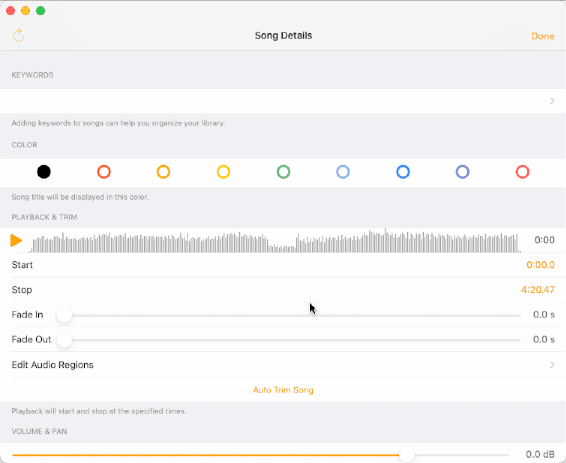
Tapping on + will create a new region at the current playback position. You can also select one of the existing regions by tapping on it. This will mark the region yellow and now you can drag the left or right region marker. You first drag the region marker roughly to the position you want to set and keep steady while still holding down your finger or the mouse butten. After 1 second the view will then automatically zoom in so that you can make fine adjustments.
The table on the lower portion of the screen can be used to set a name and color for the region and define whether this region will loop by default or not.
You can preview your loops by dragging the song position into the region and starting playback. Please note that you you can change the region markers during playback, but it will only affect the loop on the next cycle. So what I usually do is to set the loop marker, then start playback to check the loop, then make corrections and drag the song pointer again into the audio region. Rinse and repeat until you are satisfied with a seamless loop.
Playback and audio regions
During playback you will see your regions within the waveform view. The title might not be displayed if the region is too small to fit it. Therefore it makes sense to always use the same colors for different song parts.
A tap on a region will toggle the loop on and off. If a region is looping you need to turn the loop off to continue playback for the rest of the song.
Keeping a region pressed for 1 second will mark it white which means that the white region will be played next once playback reaches the start or end of another region. Another long press will turn it off and playback will continue linear. This makes it possible completely rearrange a song during playback.

You can also map these actions to remote pedals or MIDI. There is one command to toggle the loop status of the currently playing region (will do nothing outside of a region). Another command will cycle the next active region to rearrange the song.
Keyboard Shortcuts in lyrics editor
When using a physical keyboard, you can use the following shortcut commands in the editor:
- CMD + SHIFT + SPACE to start/stop playback
- CMD + SHIFT + t to set a timecode
- CMD + SHIFT + m to open the midi learn dialog
- CMD + SHIFT + b to insert brackets
Of course all other standard commands like CMD + c to copy or CMD + b for bold text also work.
Sharing songs with another device
A new file format allows sharing selected songs in the songlist with all attached audio and pdf files with another device. Just select all songs you want in edit mode and tap on the share button.
You can also share a whole playlist with all songs in that playlist. Just tap on the share button within a playlist.
Repeating songs
The slide left menu (or context menu on a Mac) now contains a Repeat playback mode which is similar to autoplay but keeps on repeating the selected song until you turn that mode off or crossfade into another song. Please not that crossfades during the repeat don't work. You can only crossfade into another song but not into the same song.
Complete Changelog
Added
- Up to 6 loopable audio regions within songs
- Support for new file format to transfer specific songs including file attachments between devices
- 2 page PDF view mode
- Increased number of seperate outputs for multichannel songs to 4
- Songs can now be repeated
- MIDI learn buttons now available on all MIDI input fields
- New 6-band parametric equalizer mode for master equalizer
- New crossfade options
- Song filter option to filter by bpm value range
- Playlists can now be automatically sorted
- MIDI ports can be disabled
- New keyboard shortcut commands in lyrics editor
- Separate remote commands to start and stop playback in addition to the existing start/stop command
- Remote commands to mute individual track in multitrack songs
- Assignable actions and remote commands to rewind and forward by 10 seconds
- Automatic latency compensation when using bluetooth or airplay speakers
Changed
- Songs can be deleted with or without appended files
- Seeking to end of a song will progress to the next song
- Edit mode in playlists will show number and length of selected songs
- Sharing a playlist in plain text format will now create a text file and open the share dialog instead of sending out an email
- Multiple taps on playlist tab will alternate between playlists overview and current playllist
- Stage Traxx will restore the last opened tab after a restart
- Holding down assignable buttons will repeatedly trigger the selected action
- Added artist and duration info for shared plain text playlists
- Done marker is disabled by default for new users
- Waveform is now generated from all audio channels in a file
- Current playlist will restart if last song has autoplay enabled
- Timed MIDI messages are sent during playback in lyrics editor
- Seeking during crossfade or when next track has been armed is now disabled
Fixed
- MIDI message timing issues (accuracy is now roughly 3ms)
- Song list no longer automatically scrolling to next song when user is manually scrolling while the current song ends
- Chord only transpose settings not sent to network clients
- Current song not centered when opening a playlist
- PDF autoscrolling only working on first playback in some cases