OK, here is a slightly more detailed layout of what i would regard would be a more comfourtable layout for me on stage.
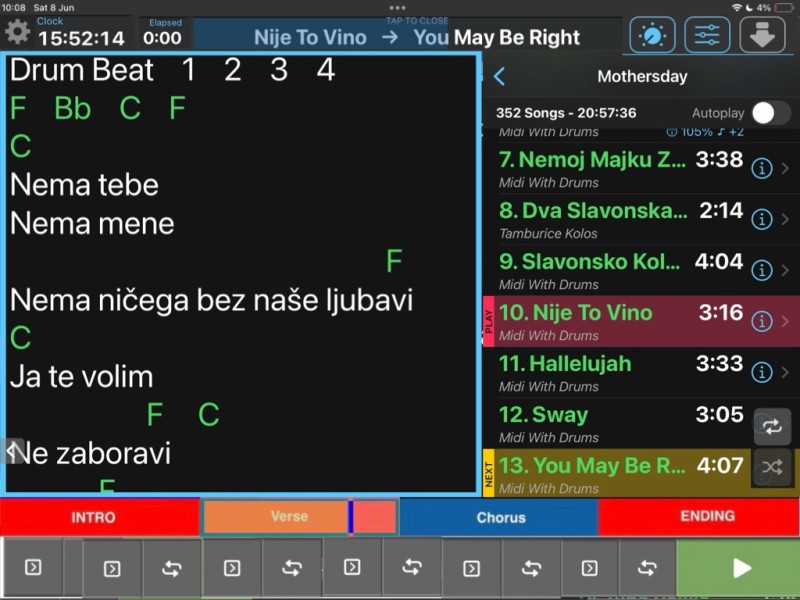
Firstly, to get to settings you just press the settings button top left , it is not practical to be searching for this function .
There is only one screen to work with on stage but it is customizable to suit left and right hand users.
You have an option to either display lyrics only , both lyrics and song selection or just songs, this is done simply by the side button as we have it now if you drag this all the way to one side it hides everything else so its just a simple slide left or right to create a combination that suits, in settings you can swap the sides for left or right hand users , this applies for the side control buttons they can be positioned on the left or right side of screen .
The time of day and time remaining are in the same vacinity so you just glance in the same area to get all the timing the information you need , as these are a visual thing you dont need to place your hand over your lyrics and this area can also be swapped with the oposite side if needed, same for the settings button, this is reqularly needed in prep but not really on stage while performing so its on top left for right hand users and can be swapped for left hand users.
The song properties , eq and auto play buttons are on the top right so a right hander can use his hand to engage these buttons without blocking the lyrics BUT also the screen that pops down will now drop down on the song select section and not on the lyrics screen so you can adjust EQ on the run and still see all the lyrics lines as they are never blocked by the dropdown.
The Play button can afford to be slightly smaller as its unnecessarely too wide and a bees tit to tall , this then will freeup space for the loops above to be a decent thickness so you never miss a trigger, possibly make both of these sections the same thickness as they are all control buttons .
The TAP TO CLOSE function is now unnecessary so get rid of it, you can either shink this panel right through or leave it as is and increase the size of the song name text to make it easier to see at a distance.A scroll colour goes through this area to indicate overall song position.
The stop start is now either right or left side for obvious reasons, and all the control sections to be custimizable to create a perfect work environment for individual users.
If there are no loops in a song, the loops area becomes a waveform area and behaves just like ST3 is now, if you long press anywhere in the waveform area it automatically takes you to the loop editor.
This applies the other way around in STOP MODE if you long press in any loop area it takes you in to the editor.
This means you can easily access the loop editor to create loops and get back to the player again.
I love the audio editor the way it is , but i feel as though it could be more streamlined to create loops that will work for us on stage, as we need biger buttons to trigger all loops , this creates a number of editing issues, my feeling is if i am using loops i want my song to be fully loopable so i can maximally benefit on stage to manipulate the audience, if i only want to loop 1 section of a song in the middle of a song i will get one large loop button which wont do anything till i get to that section, i think it would be more benneficial that the song automatically breaks down in to three sections , this then gives me 3 large buttons , now this is a lot more practical as you immediately see the first part of the song start and you can follow this button positioner to see when you are approaching the loop you want , then as you enter the actual loop you need to manipulate you can do all the things you need like play it again by single tap or engage permanent loop, as you are done and release to progress to the last part of the song you then still get the benefit of seeing the ending part of the song progress but this also allows you to still get back to the middle loop if needed, the point i am trying to make is if you create 1 loop it creates a full song loop if you tell the song you need 2 loops it auto devides the song in two and gives you a drag bar to select where you need the loop point, if you drag it back to begining you can now set your intro as the first loop but you have another loop to the end , this allows you to immediately repeat a song from a predetermined point , and you end up with two large buttons in the player 1 is Intro 2 is Song.
If you introduce another loop point by positioning the cursor at a point in song you want, it automatically creates an extra loop at that point which means now you have 3 loop buttons and this point can be dragged left or right till a perfect spot is found, when in PLAY all you need to do is tap create new loop point and loop points get created , then all you do is STOP,zoom in and accurately adjust the actual points, this would greatly speed up loop creation, if you double tap a loop it is muted but a loop button is still created , when playing a song in the loop player a double tap on a loop bypasses it as long as you are not already on this loop , if you know how many loops you need to create and you are in STOP mode, when you hit create loop it gives you a numeric number choice up to 24 loops, just select the number needed.Innitially All loop points are evenly spaced through the whole song so you then just drag the loop points to the exact position you need, some loops will be small others will be large but the buttons in the player will arrange their button sizes to be the same, once a minimal size is reached from there on you will get an automated scroll from left to right of the loop area that will follow the song position and keeping the now playing loop in the middle of screen.
Now if you dont want to play a certain loop a quick double tap bypasses this loop.
if you have a song that has blank space at the begining you can mute this loop in the editor and disable it so it will not create a loop button and the player will ignore this audio, this applies to the end of song loop if there is a lot of silence at the end you can mute this loop in the editor and disable it so it will not create a button and will not play this acts like a TRIM function that is all done in the editor itself , if you swipe down on these two front and back of of the song loops they will be fully disabled a swipe up will enable these loops , you can then get rid of the old style TRIM function.
To recap, to trim a non looped song in STOP mode , you long press on the waveform this opens the loop editor which contains all your needs TRIM, FADE IN / OUT loop editing functions.
Next to undo function you add the TRIM function, when you select it it gives you two options TRIM START, TRIM END , selecting the start creates a short loop at the begining of song this loop will not create a loop button in the player but will allow you to create a TRIM point, this applies if you create the TRIM END.
This makes it much easier to create a good trim points and thins down the bloated setting options.
Next to TRIM SONG , create FADE SONG, when you select this just like TRIM you get two options FADE IN SONG and FADE OUT SONG, this gives you a graphical drag and drop function so you can just grab a handle and drag it to a desired fade in time , this applies to FADE OUT.
If you have not created any loops you will still get a waveform display , but if you have created 1 or more loops you get loop buttons in the waveform area apropriately & evenly sized.
OK i am drained for now , i will keep on suggesting if you are interested..
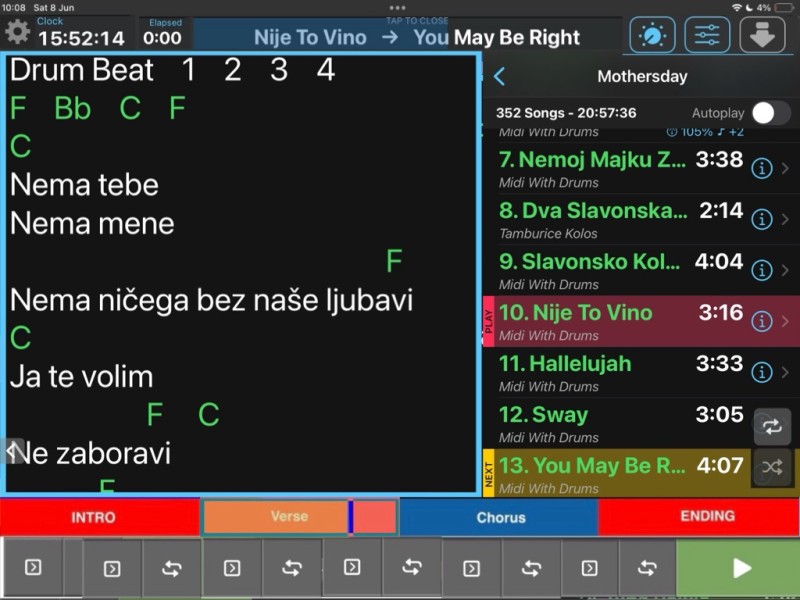
Just to add, the loop bar area you should be able to pinch in to fitt all 24 loops in that space and pinch out to show large loop buttons if needed this to be song remembered.